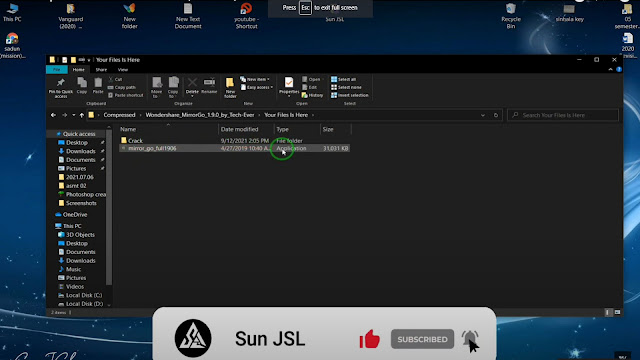Android phone screen to PC Screen
Hollo friends how are you
We meet today again in new tutorial
Today I explain How to convert Android Phone Screen on your Computer
Screen.
Ok lest go to tutorial
First we need to download the MirroroGo app to your PC and Android phone.
You can download this App using Play Store for your phone. Also you download this App using my description link for your computer.
The link of the download App for the computer:-
Then you install this application on your devisers.
After you download this app using my link you have below new folder. You can extract it.
You press right button in your mouse for that. Then you
have option list. You select the
“Extract here” Option in this list of the option
You can see that this folder is extracted.
Then you have a new folder like "Wondershare
MirrorGo" and you need to click on this folder.
Then you have another folder, you just click on it. Then you
can see the software file and crack file in this folder.
You double click on the software file.
Then notify the dialog box below and click OK button.
And then you must
agree with their terms and condition. Then you can install this app under
normal situation.
Once it is installed,
click on the Finish button. Then it will open automatically.
Then disconnect your
computer from the Internet
Then Close the Filmora MirrorGo app that opens automatically. Then you need to open your crack file and crack it. Open the crack file provided for this.
Then right click on the document in the file and copy it. Then right click on the shortcut in the Mirrorgo app you just installed and select the "Open File Location" option and paste the previously chopped crack document in the resulting file.
If a dialog box appears as follows while posting, give it as Continue.
But if it does not allow you to try again, you will need to reset it. To do this you need to remove it from your Task bar. To do so, right click on the icon in the task bar and select "EXIT" at the bottom of the option.
Then paste the crack
file again as you did before. Then
close that folder and open it again with the Shortcut in the MirrorGo app.
Now you can get the
screen of your smart phone to the screen of your computer.
After completing this
step you will get this screen after connecting your smart phone to your
computer through a data cable.
We have a video about
this available on our YouTube channel. The link is below.
Our Main YouTube Channel Link :- https://www.youtube.com/channel/UCMhVFyfr-XZ6CpXUQ9b9qfA
YouTube Link of this Tutorial :- https://www.youtube.com/watch?v=YaQEVbthgaE
Thank You